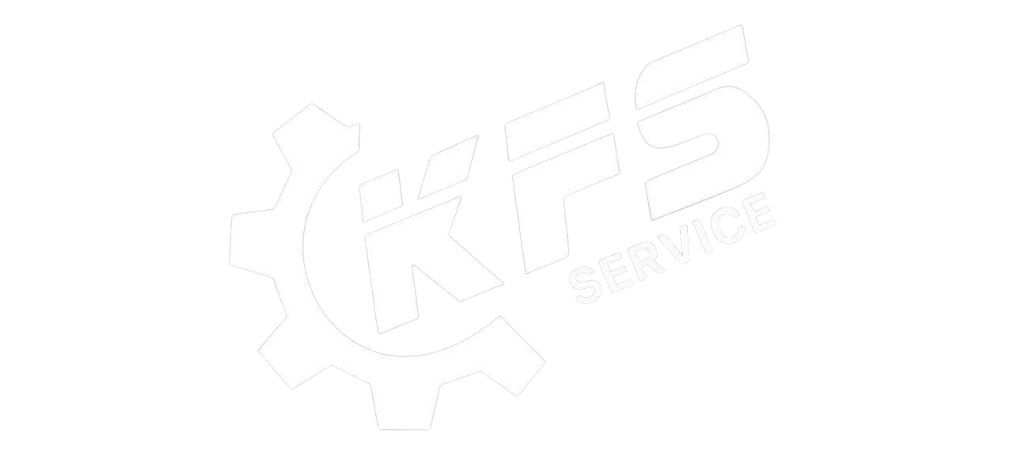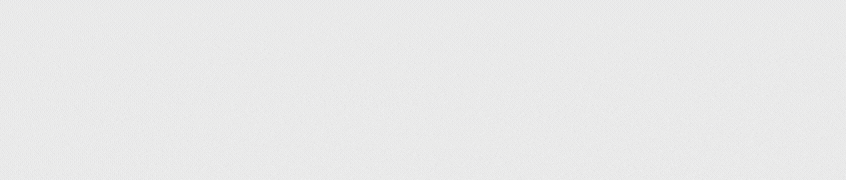MacBook does not recognize the hard drive is one of the errors that Macbook users often encounter. One day, you open your Macbook and only see a white screen with a box icon with a question mark saying the hard drive cannot be found. This makes you feel anxious and do not know how to fix the error Macbook does not recognize the hard drive? The following article will help you find out the cause and guide 5 ways to fix the MacBook that won’t recognize the hard drive extremely effectively.
What causes your Macbook not to recognize the hard drive?
Normally, when you plug an external hard drive into your computer’s USB port , you’ll see a notification appear on the desktop and you can also find the data in the Finder. However, if your Mac doesn’t show the drive, chances are it wasn’t formatted properly or your hard drive is damaged. There will be many reasons leading to the status of Macbook not recognizing the hard drive , of which there are a few main reasons as follows:
- Format the hard drive is not suitable for the machine
- The USB slot or the connection cable between the hard drive and the Macbook is broken
- The hard drive is faulty or the power cable is not connected, so the Macbook cannot connect to the hard drive
- Not having installed the driver software also leads to the situation that the machine cannot receive the USB

Instructions for 5 simple fixes / Fix Macbook not recognizing the hard drive
To fix the error Macbook does not recognize the hard drive, you can refer to some of the ways below to see if it can be fixed.
Check USB cable and port
Your MacBook does not recognize the hard drive, it could also be because the USB port or the connection cable has been damaged. Therefore, try to check the USB port and cable in use to make sure it is not broken or damaged. If the problem lies in your USB or connection cable, the best way is to replace the USB and other cables !

Restart MacBook or enable “Safe Mode”
To fix the error of Macbook not recognizing the hard drive, you can proceed to reset the machine to run the entire system again, helping the machine recognize the hard drive. After resetting the computer and your Macbook still cannot recognize the hard drive, try turning on the “Safe Mode” mode.
* Steps to enable Safe Mode:
- Step 1: Select start or restart MacBook.
- Step 2: As soon as the startup sound, press and hold the Shift key until the login screen appears.
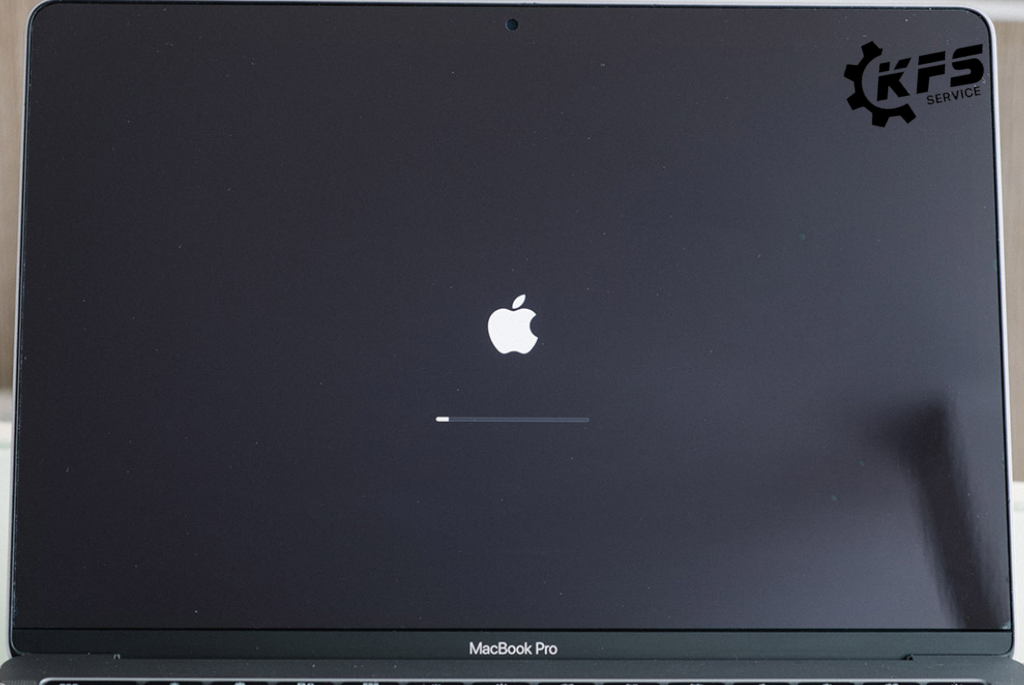
Check Volumes
You can choose to hide or show the hard drive on MacOS. Therefore, when encountering the case that the Macbook does not recognize the hard drive, you should check the Volumes to make sure that your hard drive is not hidden.
* Steps for Macbook to show hard drive:
- Method 1: Go to Finder, then click Preferences and tick External disks.
- Method 2: Use the keyboard shortcut “Command + (,)”
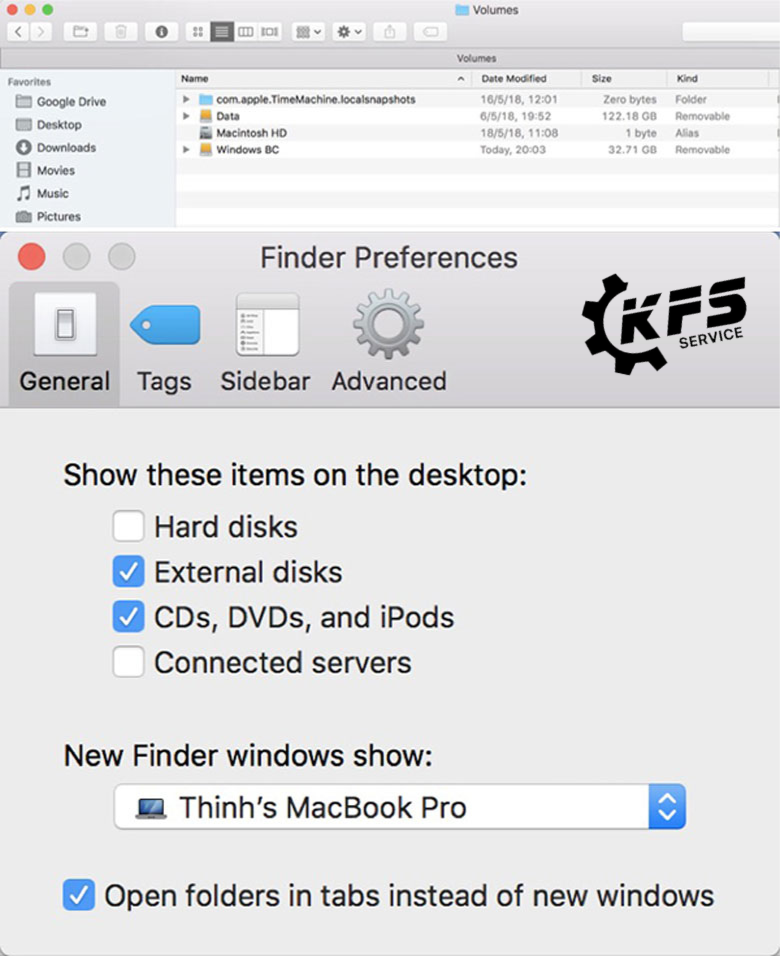
Upgrading MacOS
Upgrading to the latest macOS also makes it easier for your Macbook to connect to an external hard drive. This is considered a simple but effective way to fix Macbook not recognizing external hard drive error. However, before updating to the new macOS operating system, you should back up all data.
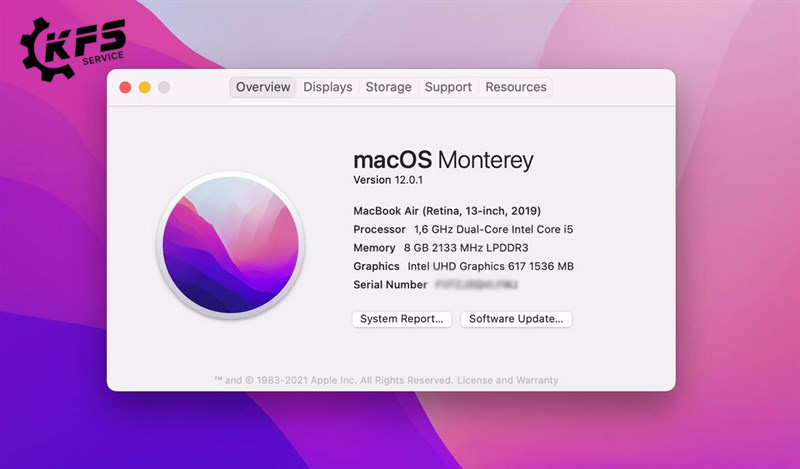
Where should I fix my Macbook not recognizing the hard drive?
If you have done the above methods and your Macbook still cannot recognize the hard drive, please bring the machine to the Macbook KFS Service repair center to check the hardware of the machine. The Macbook repair service that does not accept the hard drive at KFS Service is performed by a team of highly skilled professional technicians, with good quality components and reasonable prices. At KFS Service , we are committed to always giving our customers the best experience. Besides repair services related to Macbook hard drive , we also repair other components such as replacing Macbook screen , replacing Macbook keyboard , replacing Macbook battery ,…

KFS Service – Specializing in repairing Macbooks, iPhones, iPads, Apple Watches, and all types of laptops.
– Branch 1: 05B Pho Quang, Ward 2, Tan Binh District.
– Branch 2: No. 02 Dong Nai Street, Ward 2, Tan Binh District, Ho Chi Minh City.
– Branch 3: 104 Nguyen Van Thuong (D1), Ward 25, Binh Thanh District, Ho Chi Minh City.
Working hours: Monday to Sunday (8:00 AM – 8:00 PM).
Hotline: 0708 963 966 – 0903 963 966