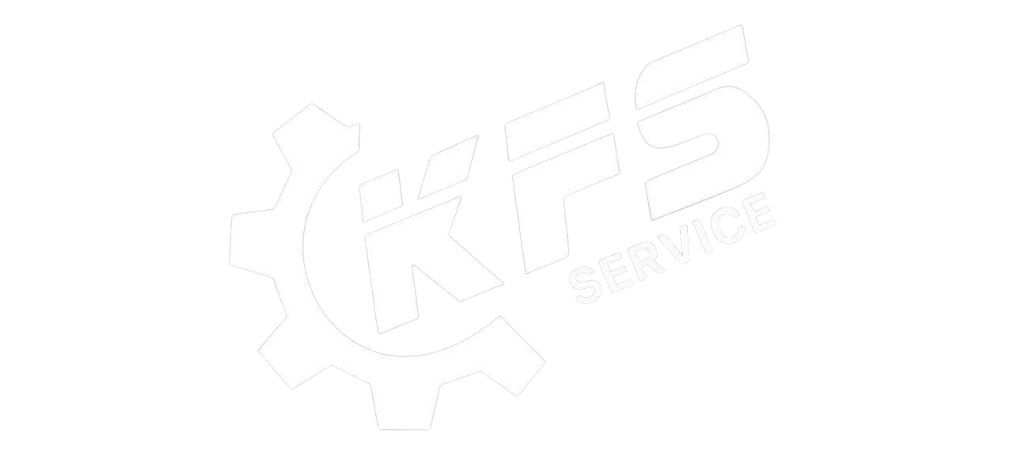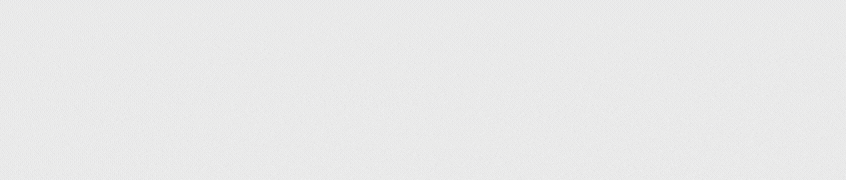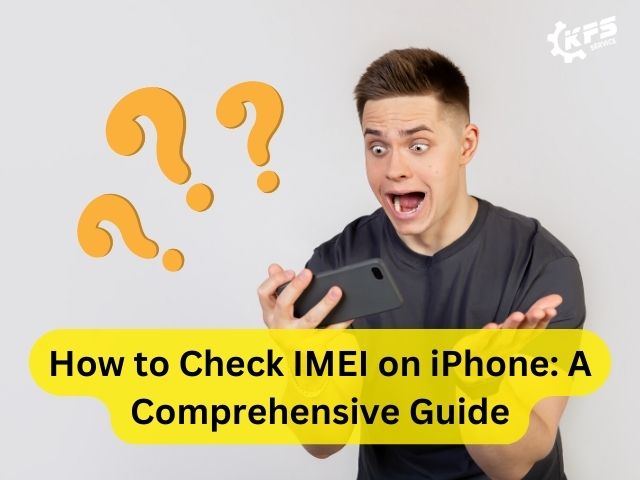An IMEI (International Mobile Equipment Identity) is a unique 15-digit number that identifies every mobile phone device. Checking the IMEI of an iPhone is important for several reasons, such as ensuring that the device is not stolen, verifying its warranty status, and checking its compatibility with different network carriers. In this article, we’ll guide you through the steps to check the IMEI of an iPhone.
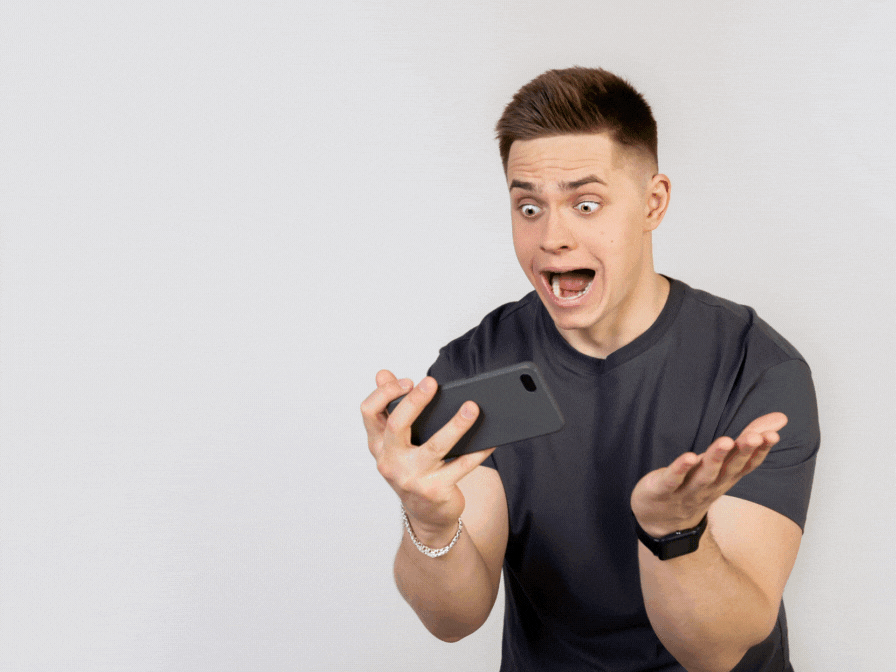
Method 1: Check the IMEI on the iPhone itself
The easiest way to check the IMEI of an iPhone is to find it on the device itself. Here are the steps to follow:
- Open the “Settings” app on your iPhone.
- Tap on “General” and then “About.”
- Scroll down to “IMEI.” The 15-digit number displayed here is your iPhone’s IMEI.
Method 2: Check the IMEI through iTunes
If you can’t access your iPhone, another way to check its IMEI is through iTunes. Here are the steps to follow:
- Connect your iPhone to a computer that has iTunes installed.
- Open iTunes and select your iPhone.
- Click on the “Summary” tab and then click on “Phone Number.”
- The IMEI number of your iPhone will be displayed.
Method 3: Check the IMEI through the SIM tray
Another way to check the IMEI of an iPhone is by looking at the SIM tray. Here are the steps to follow:
- Locate the SIM tray on your iPhone. Depending on the model of your iPhone, the SIM tray can be found on the side or top of the device.
- Use a SIM ejector tool (or a paperclip) to remove the SIM tray.
- Look for the IMEI number printed on the tray. Alternatively, you may find the IMEI number etched on the back of the iPhone.
Method 4: Check the IMEI through the iCloud website
If your iPhone is lost or stolen, you can still check its IMEI through the iCloud website. Here are the steps to follow:
- Go to icloud.com/find on a computer or another device.
- Log in to your iCloud account.
- Click on “All Devices” and select the iPhone you want to check.
- Click on the “i” icon next to the device name.
- The IMEI number will be displayed on the pop-up window.
In conclusion, checking the IMEI of an iPhone is a simple process that can be done in various ways, including through the device’s settings, iTunes, the SIM tray, and the iCloud website. Knowing your iPhone’s IMEI number is essential for various reasons, including verifying its authenticity, checking its warranty status, and ensuring its compatibility with different network carriers.