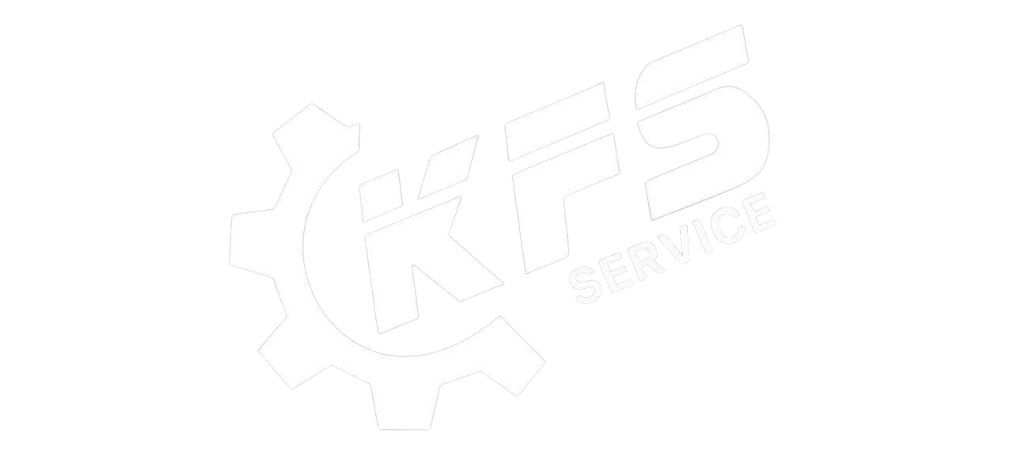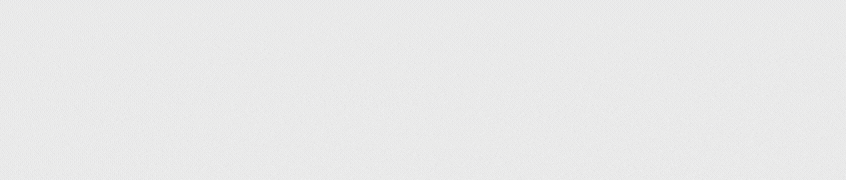AnyDesk is the most commonly used mobile phone remote control software today. It brings many outstanding advantages compared to other support tools such as UltraView, TeamViewer,,…. You want to install AnyDesk software but don’t know how to do it? This article will show you how to install and use the free AnyDesk software on your phone and computer very simply.
What is Anydesk?
AnyDesk is a software that helps users access and control remote computers quickly through mobile devices. Besides, it also allows transferring files, audio, video between computer and phone easily.
* Why should download AnyDesk software ?
- A free application software with many utilities
- The software is equipped with high security features, allowing users to hide their ID and secure when connecting
- No distance limit, so you can connect to your computer no matter where you are
- Users can operate from a distance without worrying about interruption because AnyDesk responds very quickly without interruption.
- The software is light in size, so you can completely store it in USB
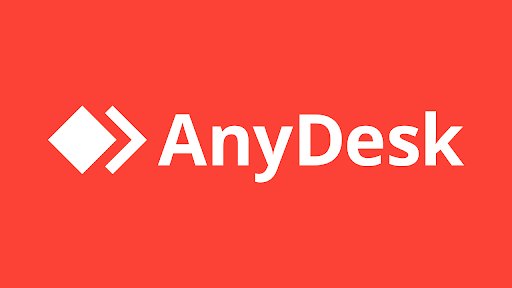
Instructions to install AnyDesk software are extremely simple
Install AnyDesk software for Windows computers
– Step 1: Visit the link below to download AnyDesk software to your computer
* Download link: Download AnyDesk for Windows
– Step 2: Click Download Now
– Step 3: Finally, go to the downloaded AnyDesk.exe file to start the software. Now, in this interface, click Install AnyDesk on this computer, then select the folder “Installation path” and click “Accept & Install”.
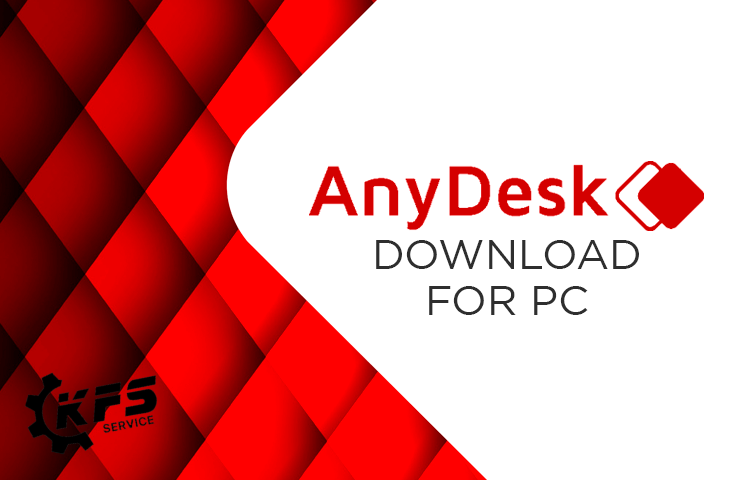
Install AnyDesk software for Macbook, iMac
– Step 1: Visit the link below to download AnyDesk software for Macbook
* Download link: Download AnyDesk for MacOS
– Step 2: Then you click Download Now and a message “allow to download” appears, click “allow”. After the download is complete, you will see the AnyDesk file located in the “download” folder.
– Step 3: Finally, click on the downloaded file to launch the software. If a message appears, just click on the AnyDesk logo in the notification and hold and drag it to the Applications folder next to it.
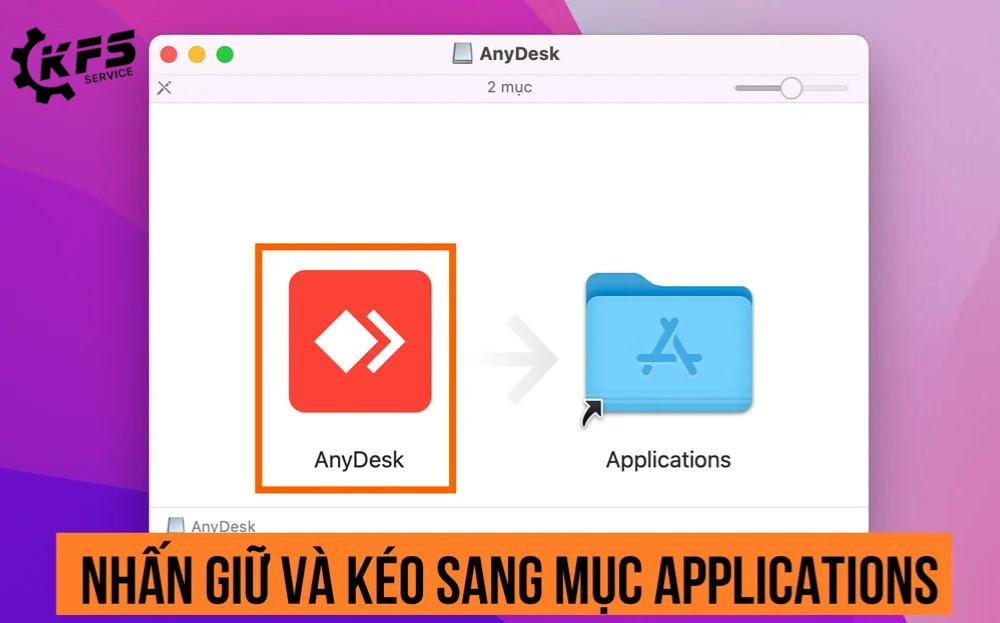
* Note: You must grant full access to the application to be able to use it. You need to follow these steps to grant AnyDesk access:
1. Go to settings > tap “security and privacy” and then select the “privacy” tab.
2. Now, in the left column, you can access all 4 items in turn to grant permissions: (1) accessibility, (2) screen recording, (5) disk access and (6) monitoring input.
3. Click (3) on the bottom left padlock and enter your Macbook password to open the change permissions.
4. Check (4) AnyDesk box to grant permission to the application.
5. After granting permissions, you can use AnyDesk as usual.
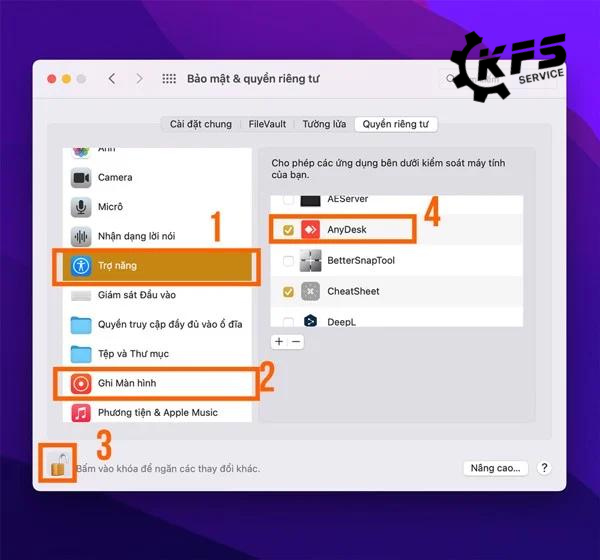
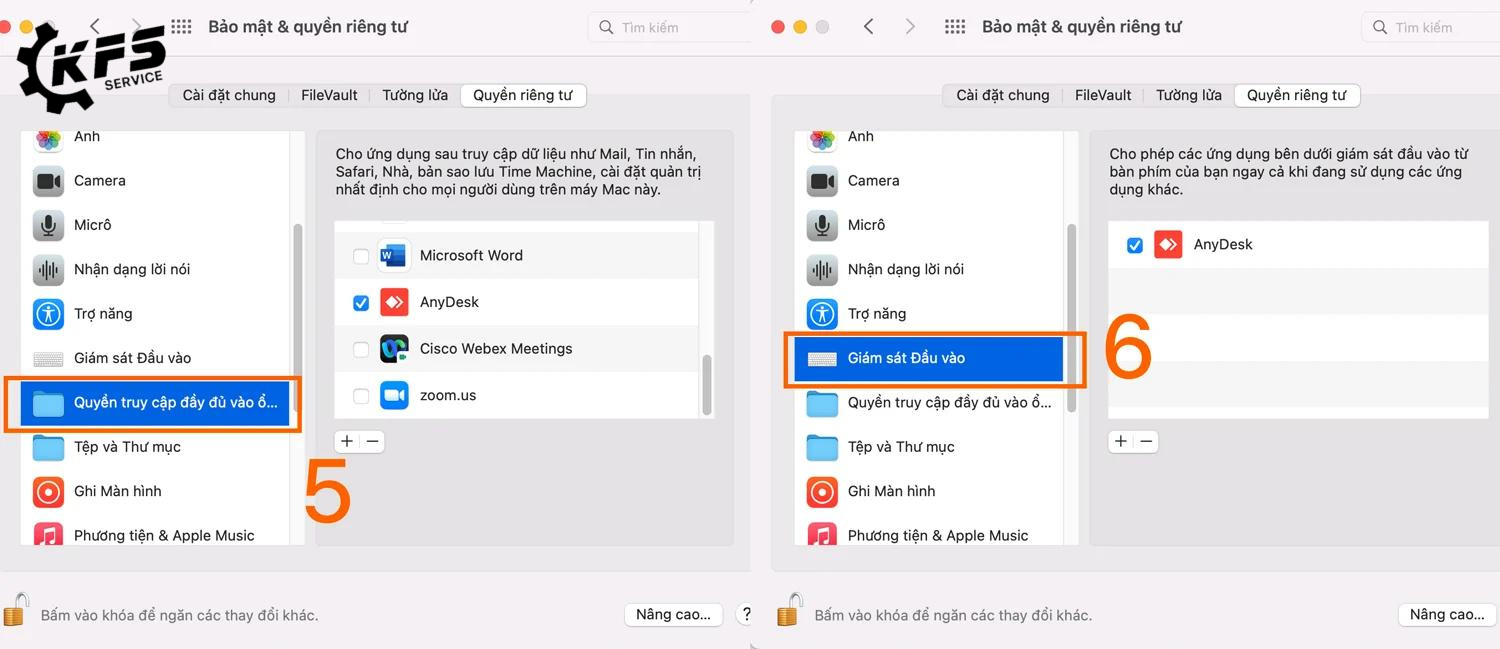
Install AnyDesk software for the phone?
For iPhone phones : You go to the App Store and select “get apps” to download.
For Android phones: Go to CHPlay and click “install” to download.
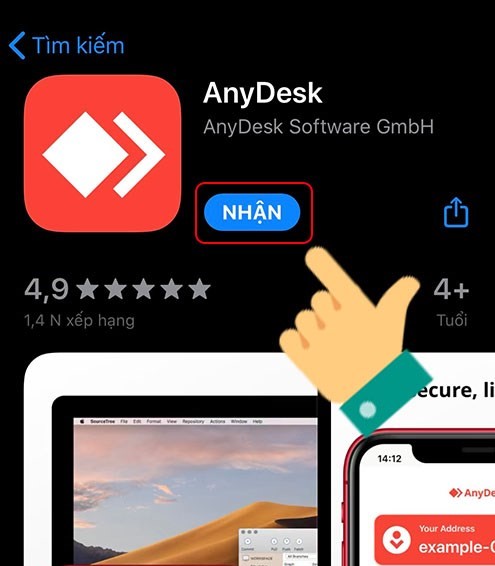
AnyDesk software user guide
– First, to be able to control the computer remotely with your phone, open AnyDesk software installed on the computer and write the ID code in the left corner of the screen.
– Next, enter the ID code on your PC in the Remote Address section after opening the AnyDesk application on your phone and then click the connect button to confirm.
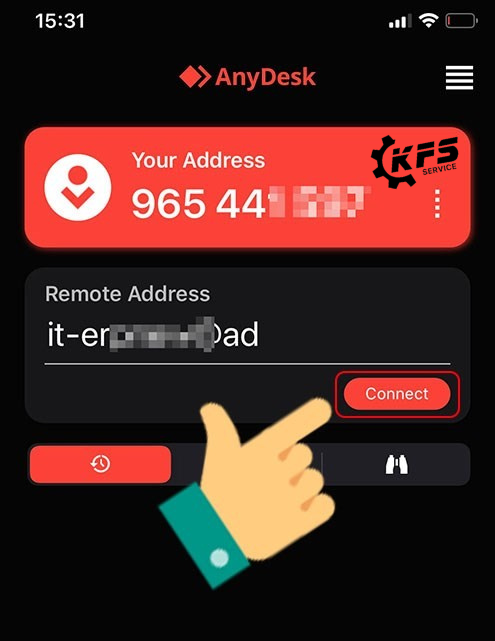
– Then, click Accept to accept. When clicking Accept, a message box will appear on the screen and click Allow Access to accept.
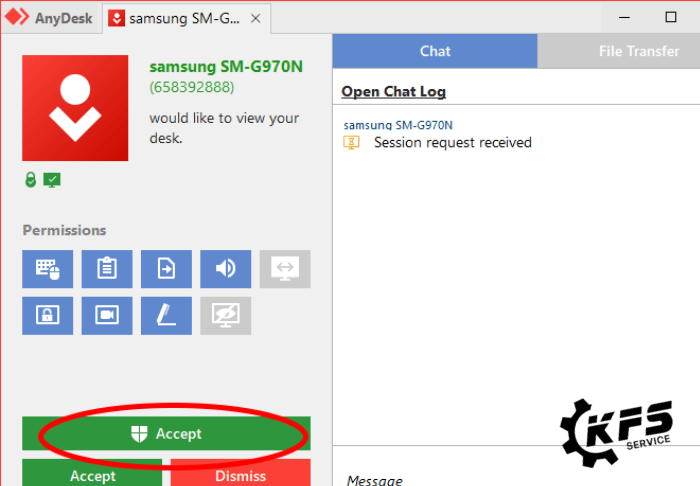
– Finally, you can control AnyDesk software remotely on your phone when you have granted access to the application. On the phone screen interface, swipe from the left edge to the right to open the control tool options.
* Note, when starting AnyDesk application you will have 2 main parts as follows:
- This Desk: A password you can send to someone who wants to connect to your computer.
- Remote Desk: Used to connect and control other computers. You just need to enter the ID of the device to connect and then press connect and wait for the other person to accept to connect.
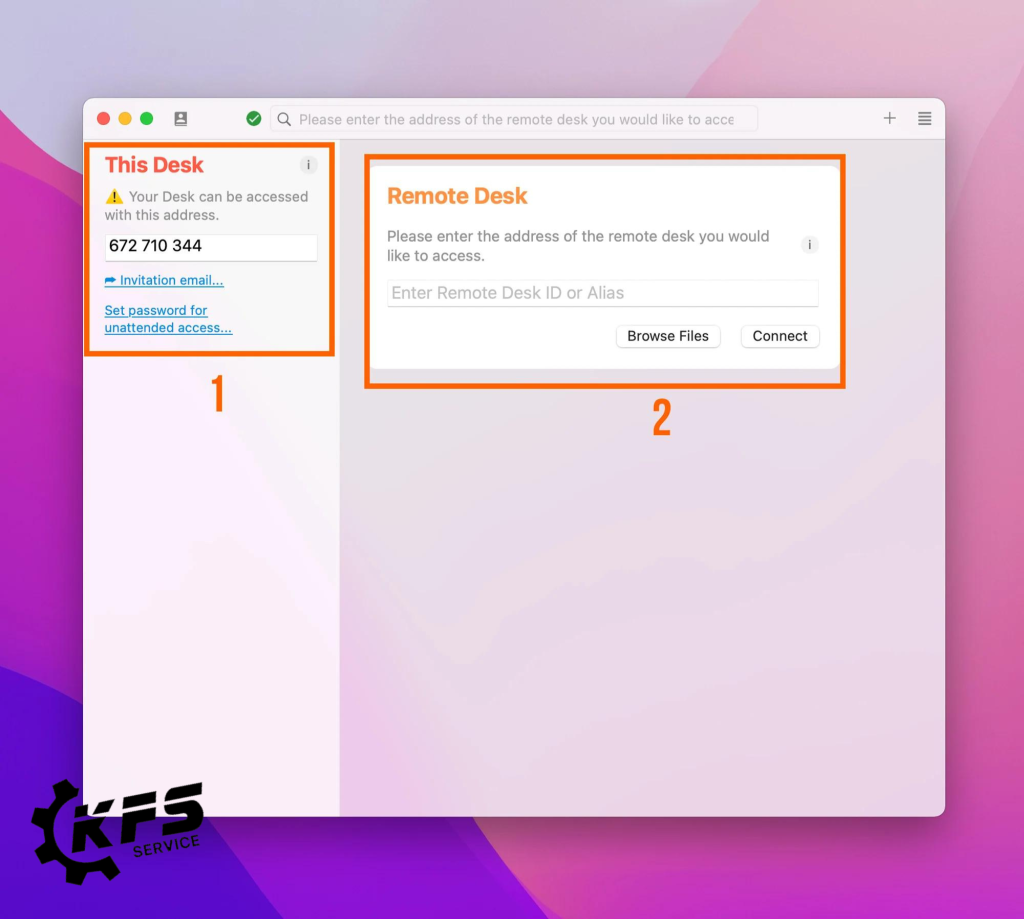
KFS Service – Specializing in repairing Macbooks, iPhones, iPads, Apple Watches, and all types of laptops.
– Branch 1: 05B Pho Quang, Ward 2, Tan Binh District.
– Branch 2: No. 02 Dong Nai Street, Ward 2, Tan Binh District, Ho Chi Minh City.
– Branch 3: 104 Nguyen Van Thuong (D1), Ward 25, Binh Thanh District, Ho Chi Minh City.
Working hours: Monday to Sunday (8:00 AM – 8:00 PM).
Hotline: 0708 963 966 – 0903 963 966