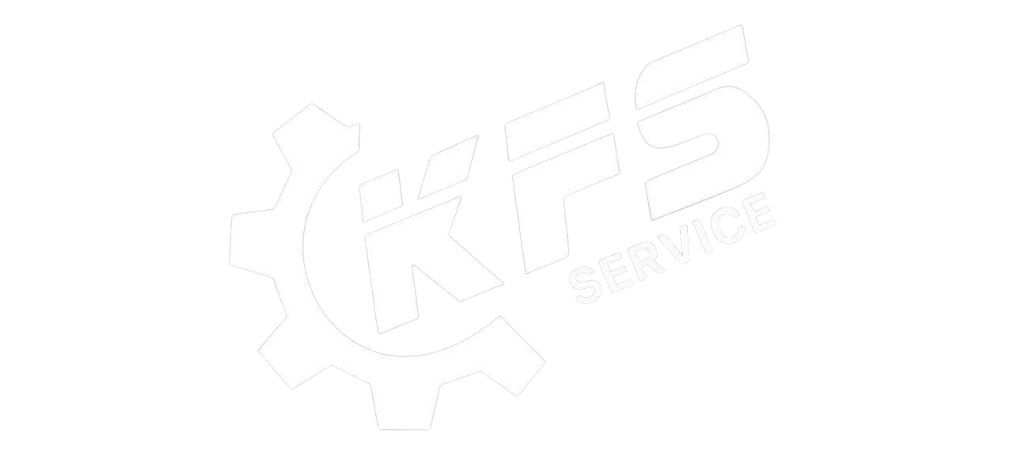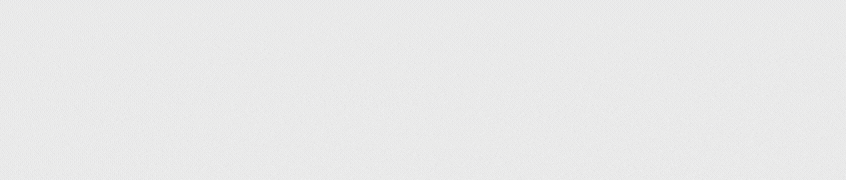HOW TO FIX IMAC NOT RECOGNIZING WIFI AND BLUETOOTH?
iMac not recognizing wifi and bluetooth is an error that causes a lot of trouble for users. So how to fix iMac not recognizing wifi and bluetooth? This article will guide you how to fix iMac not recognizing wifi and bluetooth with just a few simple steps that you can easily do at home.
Why can’t iMac connect to wifi and bluetooth?
The iMac computer that is working normally suddenly cannot connect to wifi or bluetooth, then that is a warning sign that your iMac is having an error. The cause of the iMac not being able to connect to wifi and bluetooth may be due to the following reasons:
- Due to incorrect configuration or no driver software
- Due to network configuration error IP address, incorrect Proxy connection or wrong address
- Due to hardware damage.
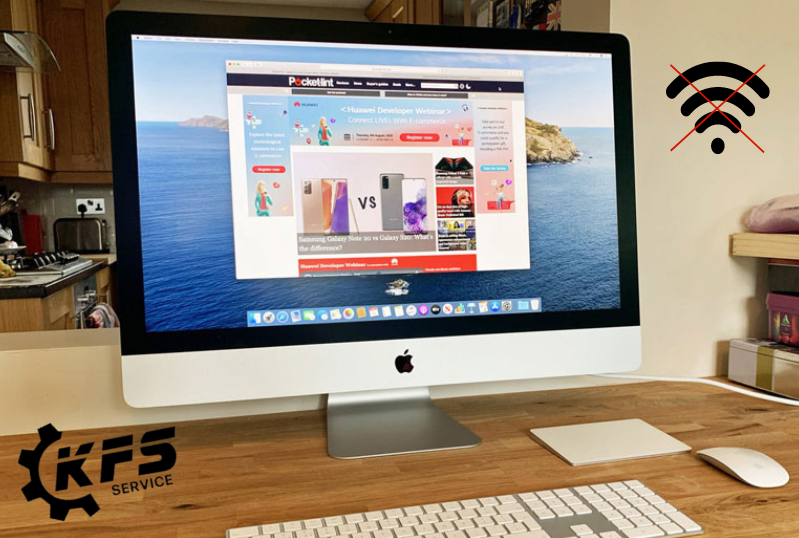
What to do when iMac can’t connect to wifi and bluetooth?
The fact that iMac cannot connect to wifi and bluetooth can affect a lot of the user’s usage process. Then, you will not be able to access the internet or connect to other devices without an Ethernet port. In addition, you will also not be able to share files, photos or videos between other devices via bluetooth. To fix this error, first you need to check the wifi and bluetooth configuration again to make sure it is still working well. Here are some ways to fix iMac not recognizing wifi and bluetooth effectively that you can refer to and apply right at home.
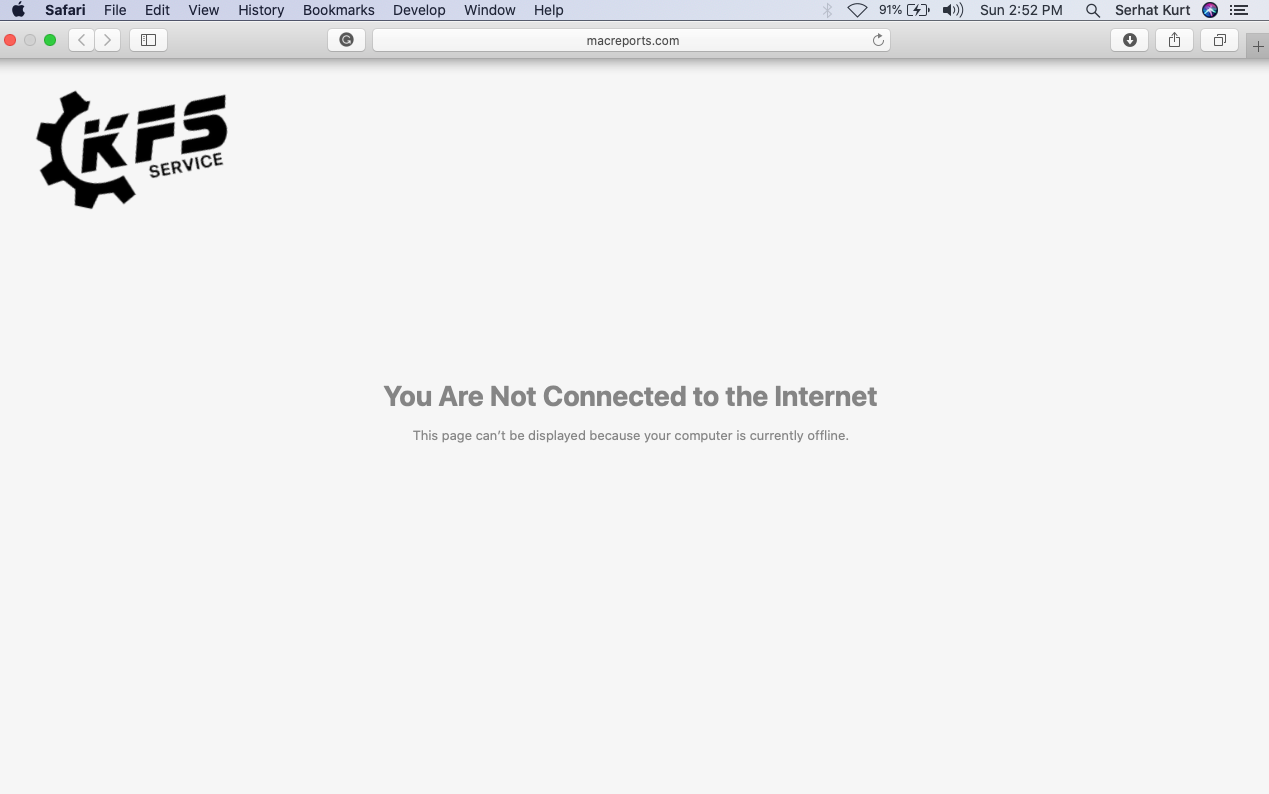
Ways to fix iMac not connecting to network and bluetooth:
Check wifi and bluetooth connection on iMac
There are many cases of errors that cause iMac not to connect with wifi and bluetooth. To fix iMac not connecting to network and bluetooth, you need to make sure that the connection between the modem and router is correct. If not correct, you can fix it by resetting the network router device and reconnecting.
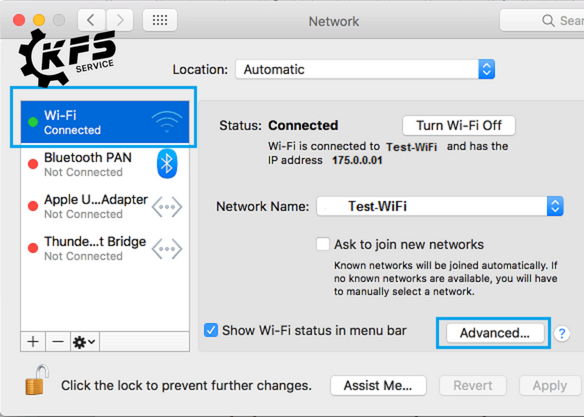
Restart your iMac computer
In some cases of minor errors, you just need to restart your iMac and you can connect with wifi and bluetooth. To restart your computer, click on the Apple icon in the upper corner of the menu and then press the restart button and wait for your computer to restart.
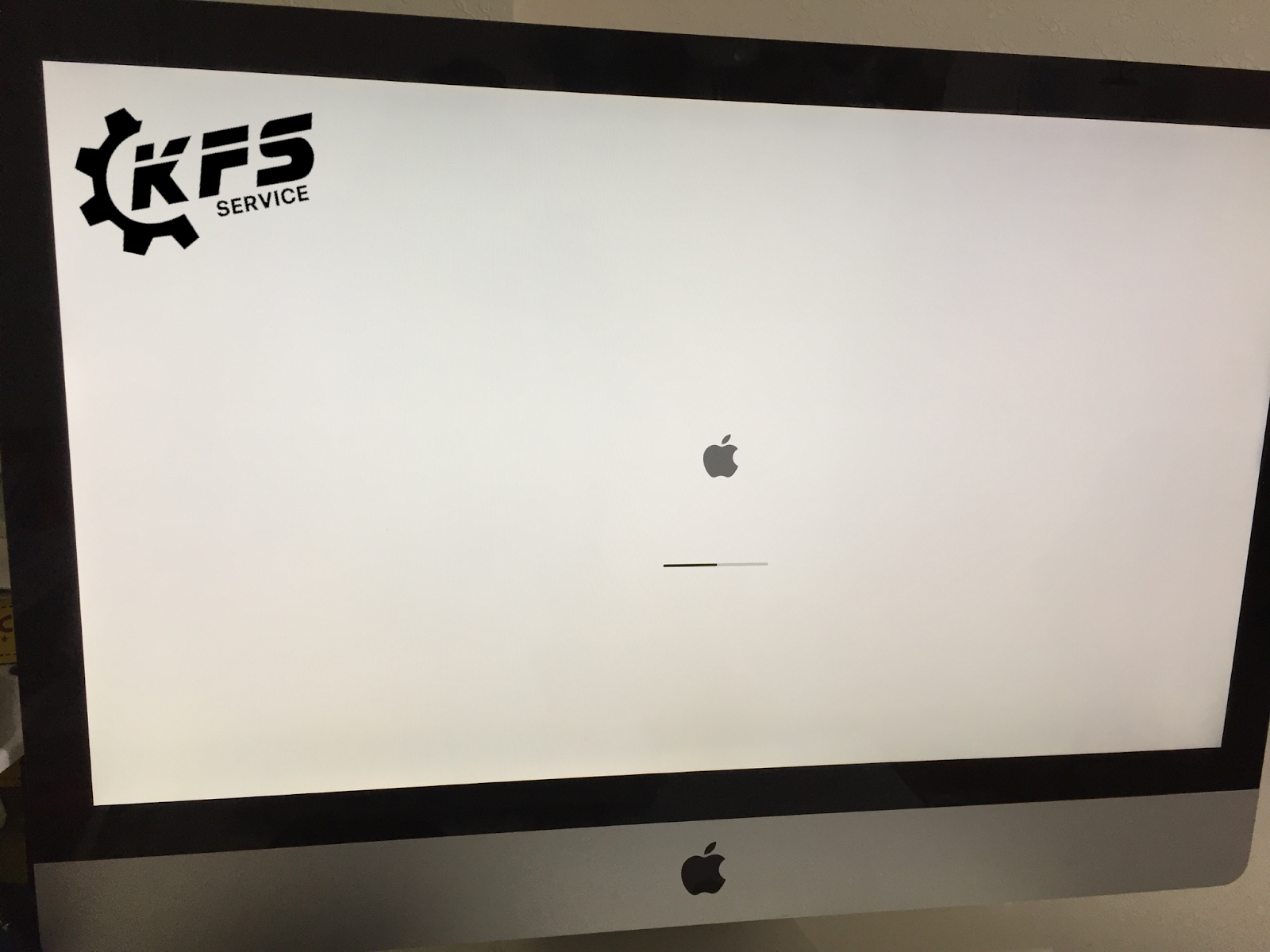
Refresh IP address and reconfigure DNS Server
You should consider changing your IP address and reconfiguring your DNS Server if your iMac constantly does not recognize wifi and bluetooth. Your iMac computer will ensure fast wifi connection and smooth web surfing when applying this method.
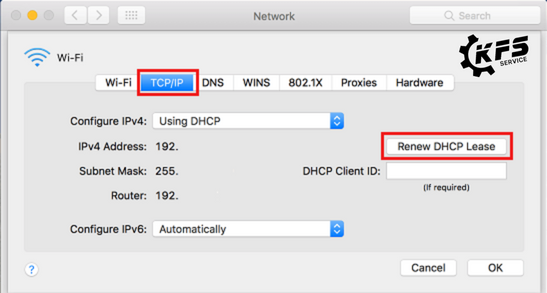
Update software and firmware for iMac
You will need to perform the following steps to update software and firmware on iMac:
Step 1: Open the App Store app.
Step 2: Click on the Update tab.
Step 3: Select all available updates.
Step 4: Click on the Update button to update all software and firmware.
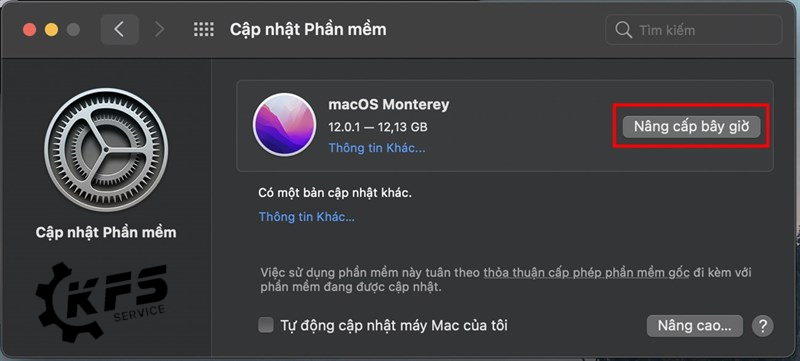
Delete old settings and reinstall
Deleting old settings and reinstalling is a way to bring your iMac back to its original default settings. This is a simple but effective way to fix iMac not recognizing wifi and bluetooth. However, this method can erase all data inside the machine. Therefore, you should create a backup of your device data before proceeding with restoring factory settings.
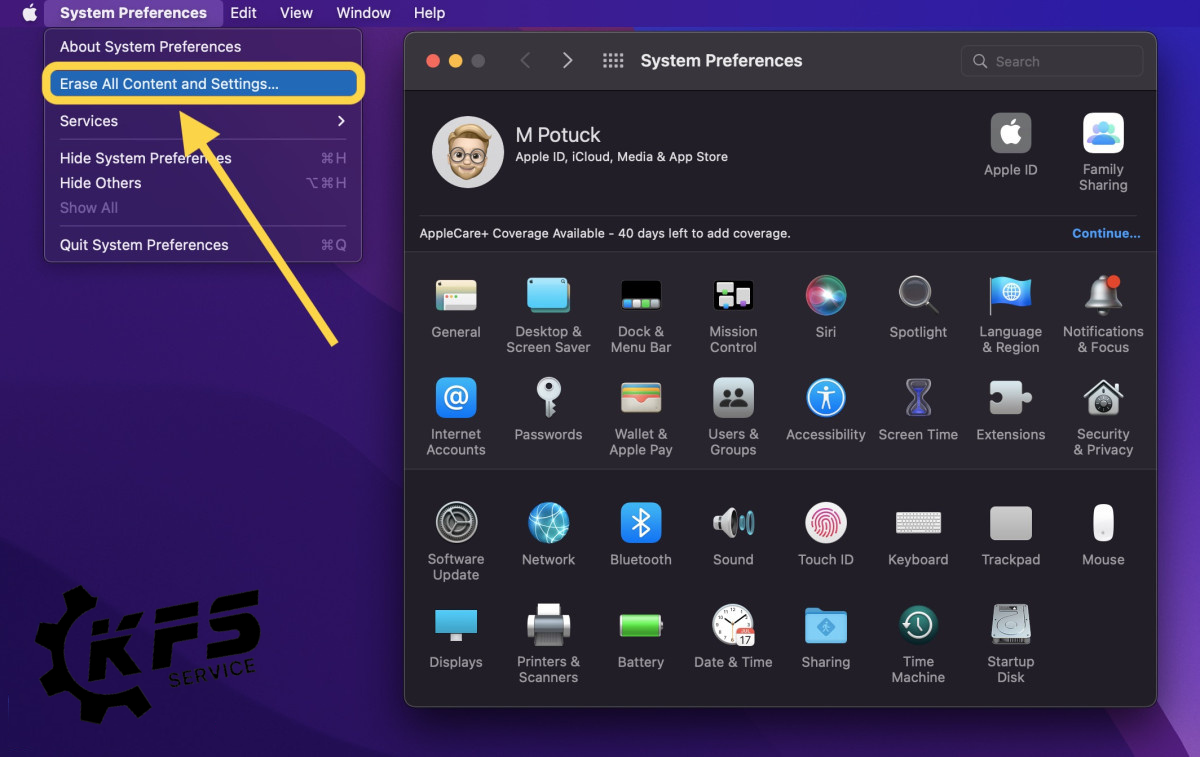
Where to fix iMac not recognizing wifi and bluetooth?
If you have tried all the above methods but your iMac still does not recognize wifi and bluetooth, then the cause may be due to hardware damage. In this case, the best way is for you to bring your machine to KFS Service center for inspection and repair of iMac not recognizing wifi and bluetooth as quickly as possible.
KFS Service is one of the leading reputable centers in Ho Chi Minh City, specializing in repairing Apple products. With a team of technicians with many years of experience, customers can rest assured about the quality as well as the safety of their devices when coming to KFS Service.
* Advantages of IMAC error correction service at KFS Service:
- Genuine, good quality repair and replacement components.
- Transparent prices, no tight guillotine and suitable for all classes of customers.
- The repair process is made public so customers can be completely assured, ensuring no component swap phenomenon.
- Quick repair time for customers to take it as soon as needed.
- Long -term warranty policy, support for replacement completely free if the error is incurred after repair.

Visit KFS Service today and experience their exceptional customer service for yourself.”
KFS Service – Specializing in repairing Macbooks, iPhones, iPads, Apple Watches, and all types of laptops.
– Branch 1: 05B Pho Quang, Ward 2, Tan Binh District.
– Branch 2: No. 02 Dong Nai Street, Ward 2, Tan Binh District, Ho Chi Minh City.
– Branch 3: 104 Nguyen Van Thuong (D1), Ward 25, Binh Thanh District, Ho Chi Minh City.
Working hours: Monday to Sunday (8:00 AM – 8:00 PM).
Hotline: 0708 963 966 – 0903 963 966